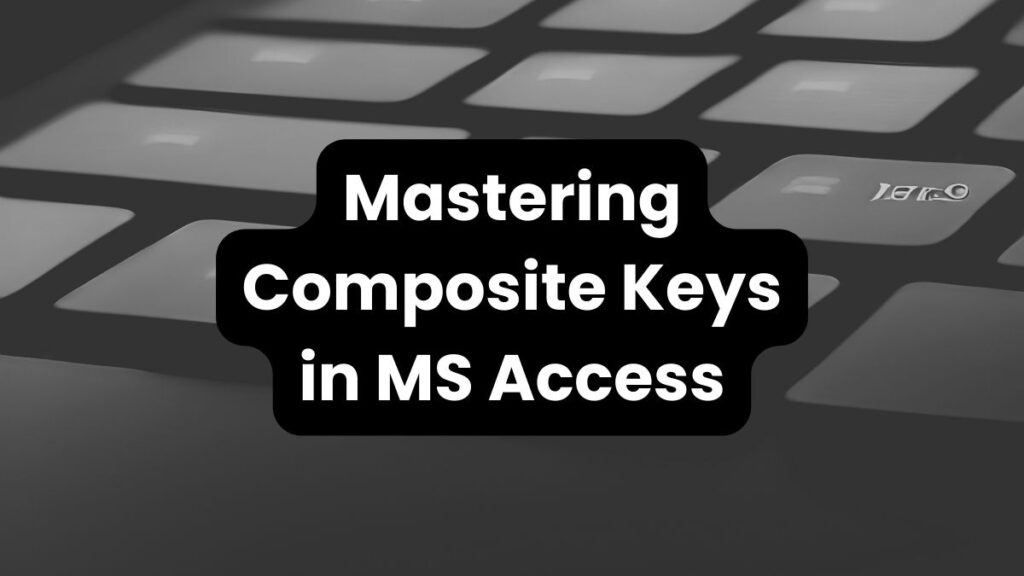Mastering composite keys in Microsoft Access is an important skill for database design and management. Microsoft Access is a popular and user-friendly relational database management system (RDBMS) that provides powerful tools for data organization and analysis. One fundamental aspect of database design in Access is the use of composite keys. Composite keys play a crucial role in ensuring data integrity, establishing relationships between tables, and optimizing database performance.
In this comprehensive blog, we will explore the concept of composite keys in Microsoft Access, delve into their importance, discuss practical applications, and provide best practices for mastering composite keys within the Access environment.
Understanding Composite Keys
Generally, a composite key is a primary key comprised of two or more columns working together to uniquely identify each record in a table. Unlike a single-column primary key, a composite key offers greater control and flexibility, especially when dealing with many-to-many relationships or scenarios where a single column might not provide sufficient uniqueness.
Creating Composite Keys in Microsoft Access
Creating composite keys in Microsoft Access is a straightforward process. To create a composite key, you need to select the appropriate columns that, when combined, uniquely identify each record. These columns are typically chosen based on their relevance and significance in defining the uniqueness of the record.
How to Create a Composite Key in Microsoft Access
There are two primary methods for creating a composite key in Access:
Method 1: In Design View
- Open your table in Design View.
- Select the two or more columns you want to designate as the composite key. Hold down the Ctrl key to choose multiple columns.
- Click the “Primary Key” button in the Design View ribbon. This assigns the composite key designation to the chosen columns.
Method 2: Using the Primary Key Property
- Open your table in Datasheet View.
- Right-click on the header row of the columns you want to designate as the composite key.
- Select “Set Primary Key” from the context menu.
Implementing Composite Keys in Microsoft Access
Mastering the implementation of composite keys in Microsoft Access involves several steps:
Step 1: Designing the Table
When designing a table, consider which fields could potentially form a composite key. These fields should be non-null and, together, should uniquely identify a record.
Step 2: Setting the Composite Key
In Microsoft Access, setting a composite key is straightforward:
- Open the table in Design View.
- Hold down the ‘Ctrl’ key and click on each field that you want to include in the composite key.
- With the fields selected, click on the ‘Primary Key’ button in the toolbar.
Step 3: Data Integrity
With the composite key set, Access will enforce data integrity by ensuring that no two rows have the same combination of values in the key fields.
Step 4: Relationships and Referential Integrity
Composite keys play a vital role in defining relationships between tables. When creating a foreign key that references a composite primary key, ensure that the foreign key also includes the same fields.
Step 5: Queries and Performance
When using composite keys in queries, be aware that they can affect performance. Indexing the fields in the composite key can help optimize query performance.
Benefits of Composite Keys in Access
- Enhanced Data Integrity: Composite keys prevent duplicate records by ensuring unique combinations across the designated columns. This strengthens data accuracy and consistency.
- Improved Data Management: Composite keys can streamline queries and data retrieval by allowing you to search based on specific combinations of values in the key columns.
- Natural Representation: In some cases, composite keys can more accurately reflect real-world relationships. For example, in an “Order Items” table,
Order IDandProduct IDtogether can uniquely identify a particular item within an order.
Best Practices for Composite Keys in Access
- Choose Carefully: Select columns that naturally form a unique combination. Avoid redundant or nullable columns that can weaken the key’s effectiveness. Null values in a composite key can compromise its ability to guarantee uniqueness.
- Consider Alternatives: In some situations, well-designed foreign keys referencing existing unique identifiers in other tables can achieve similar results without the overhead of a composite key. Evaluate your options based on your specific needs.
- Performance Impact: While beneficial for data integrity, composite keys can add a slight overhead to database operations compared to single-column keys. This is because Access needs to check uniqueness across multiple columns. Analyze your access patterns and data volume to determine if the performance trade-off is worthwhile.
- Normalization: Ensure that your tables are properly normalized before implementing composite keys to avoid redundancy.
- Consistency: Be consistent in the way you define and use composite keys across different tables.
- Documentation: Document your composite keys and the rationale behind their use for future reference and for other developers.
Challenges and Considerations
While composite keys are powerful, they come with their own set of challenges:
- Complexity: Composite keys can make the database design more complex and harder to understand.
- Maintenance: Updating the values of fields that are part of a composite key requires careful consideration, as it can affect related records.
- Performance: As mentioned earlier, composite keys can impact performance, especially if not indexed properly.
Practical Applications of Composite Keys in Access
Composite keys find practical applications in various scenarios within Microsoft Access. For example:
- Inventory Management: In an inventory system, a composite key could be created using attributes such as product code, serial number, and batch number. This composite key ensures that each item is uniquely identified, facilitating accurate tracking and management.
- Customer Orders: In a customer orders system, a composite key could be formed using the customer ID, product ID, and order date. This composite key ensures that each order is uniquely identified, allowing for efficient order processing and analysis.
- Employee Management: In an employee management system, a composite key could be created using the employee ID, department ID, and position ID. This composite key uniquely identifies each employee, enabling effective management and tracking.
Composite Key vs. Primary Key
The main difference between a composite key and a primary key is that a composite key is formed by combining two or more columns to create a unique identifier for each record in a database table. On the other hand, a primary key is a single column that uniquely identifies each record in a table.
Frequently Asked Questions
1. Can a composite key include columns from different data types?
Yes, a composite key can include columns from different data types as long as they arecompatible for comparisons and indexing.
2. Can a table have multiple composite keys?
Technically, a table can have multiple composite keys, but it is generally recommended to have only one primary key or composite key per table for simplicity and clarity.
3. Can I change the composition of a composite key once it is created?
Yes, you can modify the composition of a composite key in Microsoft Access. However, you need to ensure that the changes maintain the uniqueness and integrity of the key across related tables.
4. Are composite keys required for all tables in Microsoft Access?
No, composite keys are not required for all tables in Microsoft Access. They are typically used when there is a need to uniquely identify records or establish relationships between tables.
5. Can I use an auto-incrementing number as part of a composite key?
Yes, you can include an auto-incrementing number as part of a composite key. This can be useful for ensuring unique identifiers within the composite key combination.
6. Is there a way to see which columns are part of a composite key in Access?
In Design View, the primary key designation is marked with a small key icon next to the relevant column names. In Datasheet View, you can check the table properties to see which columns are defined as the primary key.
7. Are composite keys always the best option?
Not necessarily. If a single column can provide sufficient uniqueness, a simple primary key might be a more efficient choice. Evaluate your data structure and needs to determine the best approach.
8. What is a composite key in Microsoft Access?
A composite key in Microsoft Access is a combination of two or more fields (columns) in a table that together uniquely identify each record in that table. It’s used when a single field isn’t enough to provide a unique identifier.
9. When should I use a composite key?
You should use a composite key when you have a table where no single field can uniquely identify each record, but a combination of fields can. For example, in a table that records student enrollments, the combination of StudentID and CourseID can serve as a composite key.
10. Are there any performance implications when using composite keys?
Yes, composite keys can impact database performance, especially during query operations. It’s important to index composite keys properly to optimize performance.
11. What are some best practices for using composite keys?
Some best practices include ensuring proper table normalization before implementation, maintaining consistency in key definitions across tables, and documenting the use of composite keys for clarity.
12. Can composite keys be used in conjunction with foreign keys?
Yes, composite keys can be used with foreign keys. When setting up a foreign key relationship, the foreign key must match the composite primary key’s structure in the related table.
13. What should I do if I need to update a value in a composite key?
If you need to update a value in a composite key, proceed with caution. Ensure that the update does not violate the key’s uniqueness constraint and that it doesn’t adversely affect related records.
Conclusion:
In conclusion, mastering composite keys in Microsoft Access is crucial for effective database design and management. Generally, composite keys provide unique identifiers for records, establish relationships between tables, and optimize data integrity and performance. Furthermore, by understanding the concept of composite keys, their importance, practical applications, and best practices, you can confidently design robust and efficient Access databases. Leveraging the power of composite keys allows for accurate data organization, streamlined relationship establishment, and improved data retrieval and analysis within the Microsoft Access environment.
Read Also: What is a Foreign Key in Database Management Systems (DBMS)